Gear VR Setup (Fresh Install 2024)
Step by step guide to setting up a Gear VR from scratch
FEATUREDTIPS & TRICKS
Meta has once again managed to break the Samsung Gear VR install and update servers. Fortunately there is a work around...
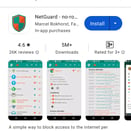
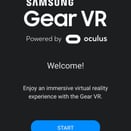
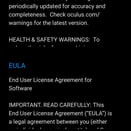
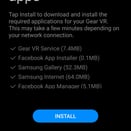
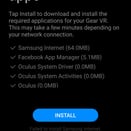
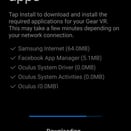
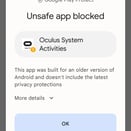
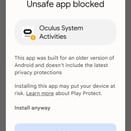
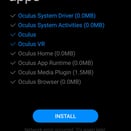
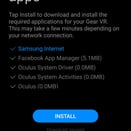
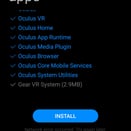
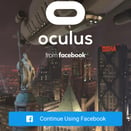
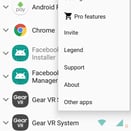
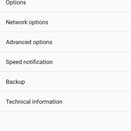
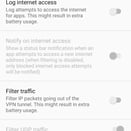
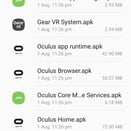

Download the Setup Installer APK package for your phone model.
Install NetGuard from the Play Store. We'll be coming back to this later.
Insert your Samsung S7 into the Gear VR headset. You will see a message in the headset and an audio message telling you to remove the headset.
Click on START and agree to the EULA.
Click Install and wait for the install process to fail.
Switch to your File Manager (My Files)
Install each APK, switching back to the Setup Wizard every 2 or 3 installs to make sure they are being detected correctly.
Some apps will be marked as "Unsafe" by Google Play services. Click on "More details" and choose "Install Anyway".
Make sure the entire line for each app is completely blue. The tick and the name. If it still shows the file size next to the entry, you'll need to install it again.
When the very last package is installed, the app will automatically open up the Oculus Home app.
Can you log in? Depends on your account type. Only Meta accounts converted from Oculus accounts will work. You cannot create a new account, it won't work.
Now everything is working again, it's time to stop the Update Loop from hitting each day.
Open up NetGuard, open up Setting -> Advanced options.
Select Manage System Apps
Block "Gear VR SetupWizard" and "Oculus app runtime".
Although NetGuard will start after a reboot, sometimes the Setup Wizard will do it's online check before NetGuard starts so we highly recommened turning off Wi-Fi before switching off your device.
Enjoy your Gear VR.
